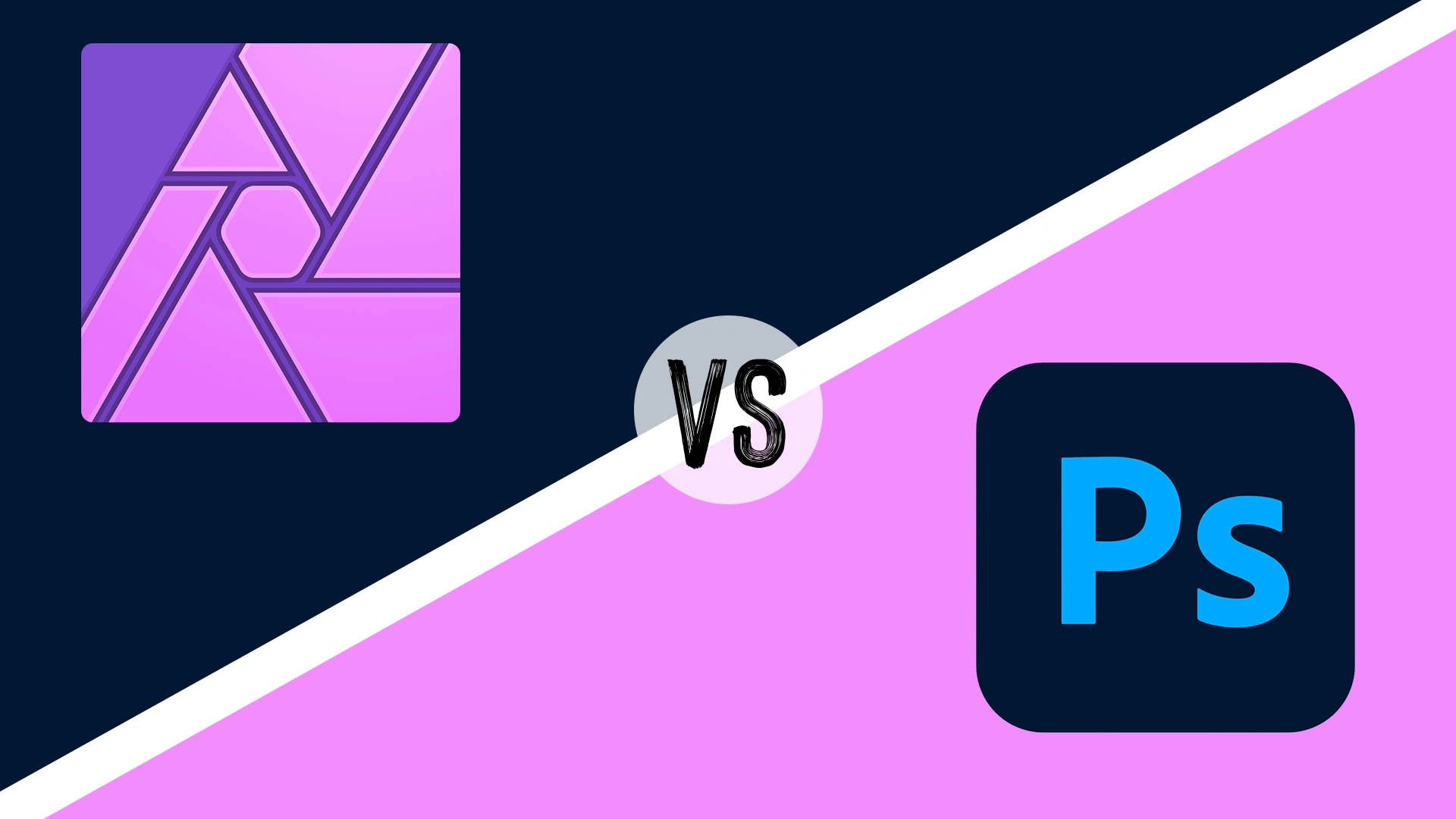Affinity Photo vs Photoshop are two of the most powerful photo editing software options available. But which one is right for your needs and budget?
This in-depth comparison guide examines everything from pricing to editing capabilities to help you decide if Affinity Photo or Photoshop is the best fit. Whether you’re a hobbyist photographer or graphics professional, read on for the key similarities and differences between these robust photo editors.
Price and Payment Models
The pricing and payment structure differs significantly between Affinity Photo and Photoshop. Let’s break down what each costs.
Affinity Photo
Affinity Photo uses a straightforward one-time payment model. You pay a single fee upfront, with no subscriptions required.
Here is the current Affinity Photo pricing:
- Mac: $49.99 USD
- Windows: $49.99 USD
With a single purchase, you get full ownership of Affinity Photo and all future updates are free. For example, the massive 1.10 update added features like multi-layer compositing and PSD import/export.
This one-time pricing structure makes Affinity very budget-friendly long-term compared to subscription plans.
Photoshop
Adobe Photoshop runs on a subscription-based model. You must maintain an active Creative Cloud subscription to use it.
Here are the current Photoshop subscription options:
Monthly Plans
- Photoshop Single App Plan: $23.99/month
- All Apps Plan: $59.99/month
Annual Plans (paid monthly)
- Photoshop Single App Plan: $239.88/year ($19.99/month)
- All Apps Plan: $599.88/year ($49.99/month)
Photoshop subscriptions give you access to the latest updates and cloud storage. But the monthly or yearly payment adds up over time, making it a pricier option compared to Affinity’s one-time fee.
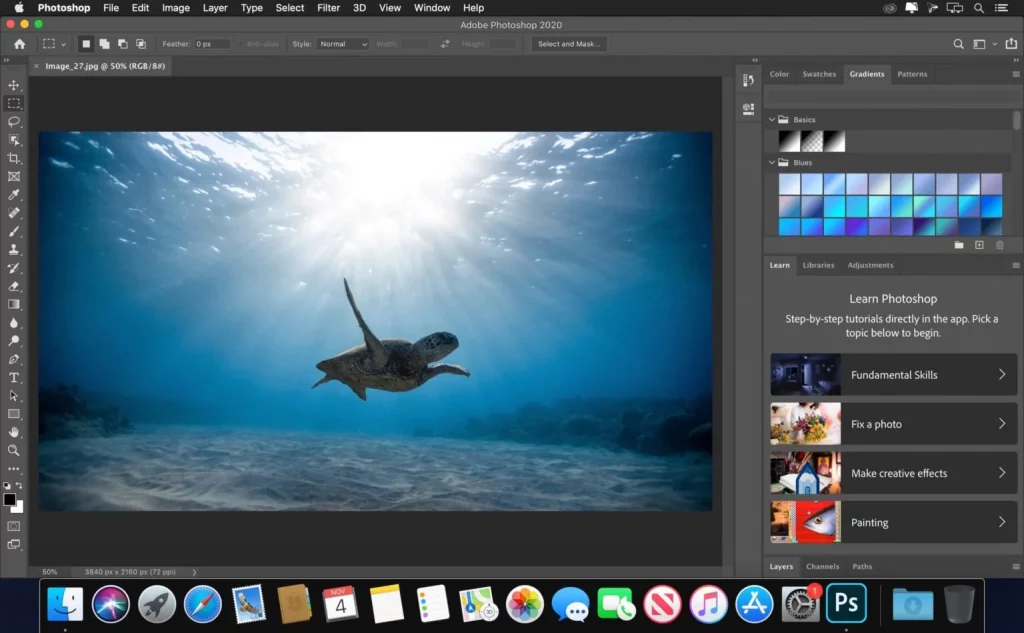
Platforms and System Requirements
Affinity Photo and Photoshop are both available for Mac and Windows, but have different minimum system requirements.
Affinity Photo
Mac:
- OS X 10.9 or newer
- Intel or Apple Silicon
- 2.5 GB storage
Windows:
- Windows 7 SP1 or newer (64-bit)
- Intel or AMD
- 2.5 GB storage
Photoshop
Mac:
- macOS 10.14 or newer
- Multicore Intel processor
- 8 GB RAM
- 2.6 GB storage
Windows:
- Windows 10 (64-bit)
- Intel Core i3/5/7/9 or AMD Ryzen 3/5/7/9
- 8 GB RAM
- 3.1 GB storage
While both work on recent macOS and Windows versions, Affinity Photo runs well even on older operating systems with lower minimum specs. Photoshop requires more powerful, modern hardware.

Interface and Workflow
The overall interface design and workflows have key similarities and differences between Affinity Photo and Photoshop.
Affinity Photo
The Affinity Photo workspace uses a three panel layout by default:
The left-side panel has all the tools, adjusters, and important functions. The right panel holds customizable content like layers, filters, and history. The central area is the main editing workspace.
The layout is clean yet dense with options. It borrows some elements from Photoshop but simplifies others for efficiency.
You can customize the Affinity interface by moving panels around, adding tabbed docks, and saving custom workspaces. The UI scales well on high-resolution/retina displays.
Overall, Affinity Photo aims to balance power and simplicity in its interface.
Photoshop
The Photoshop layout also uses collapsible left-side panels housing tools, with more context-specific panels on the right:
The editing tools and options run very deep but can overwhelm new users. Photoshop uses a “modal” approach requiring more panel/tool switching to complete tasks involving layers, adjustments etc.
You can extensively customize the interface though by moving panels, creating workspaces, and optimizing for specific creative workflows. Photoshop has decades worth of interface refinements tailored to pro designers and photographers.
The learning curve is higher but theceiling for creative capacity is virtually limitless in Photoshop.
Photo Editing Features
Affinity and Photoshop have comparable core photo editing capabilities like layers, adjustments, retouching tools, and raw processing. But some differences exist.
Affinity Photo
Key photo editing features:
- Raw Processing: Develop raw camera files non-destructively. Tune exposure, white balance, shadows, sharpening and noise reduction.
- Layers: Use unlimited layers to composite images. Change blend modes, opacity, filters, masks and transformations per layer.
- Adjustments: Apply Levels, Curves, HSL, Black and White plus over 15 other adjustments. Adjustment layers give non-destructive editing.
- Retouching: Use healing, clone, and patch tools to remove distractions. Liquify for warping. Dodge, burn and brush tools refine areas.
- Lens Corrections: Fix barrel/pincushion distortion, vignetting, and chromatic aberration. Automated lens correction profiles are available too.
- 360?? Photo Stitching: Stitch a series of overlapping images into a spherical panorama. Render as an interactive 360 viewer.
Photoshop
Key photo editing features:
- Camera Raw: Import raw photos and finely tune editing parameters. Same raw engine as Lightroom.
- Layers: Photoshop is legendary for its sophisticated layers system enabling intensive compositing and manipulation.
- Adjustments: Apply levels, curves, hue/saturation and over 30 powerful image adjustments. Use adjustment layers for non-destructive edits.
- Retouching Tools: Heal/patch/clone flaws. Other specialized tools like content-aware fill magically extend image areas.
- 3D Capability: Compositing 3D models with 2D images is possible within Photoshop. Affinity does not currently offer 3D features.
- Panorama Tools: Automatically stitch a group of photos into a beautiful panorama spanning hundreds of megapixels in size and resolution.
The core functions have direct overlap but Photoshop expands into more advanced 3D, video manipulation, and production capabilities Affinity does not match…yet!
Additional Tools and Features
Beyond image editing, Affinity and Photoshop offer some differing extra features catering to different creative fields.
Affinity Photo
Additional features
- Drawing & Painting Tools: Affinity started as a vector/pixel art app and retains great illustration capabilities. Create concept art, textures, manga art and more. Sophisticated brush customization options available.
- Focus Stacking: Automatically blend multiple shots focused at different depths to maximize depth of field. Useful for product and macro photography.
- Batch Processing: Automate resizing, converting, watermarking and other adjustments on batches of 100s of images. Supports batch export too.
- Panorama Alignment: Align and stitch a series of images into an ultra high resolution panorama photo. Complex shifts and transformations handled automatically.
Photoshop
Additional features:
- 3D Design: As mentioned before, you can import/manipulate 3D models and map textures onto them directly inside Photoshop. Great for product mockups.
- Animation/Video Tools: Keyframe animations, rotoscoping overlays on video, adding motion titles effects to footage, and trimming video clips can all be done in Photoshop without switching apps.
- Lens Profile Correction: Eliminate distortion, vignetting and aberrations with lens correction profiles that automatically account for your specific camera/lens combinations.
- Wacom Tablet Support: Photoshop has extremely refined stylus input support if you use a pen tablet for photo retouching or digital art. This level of stylus integration is better than Affinity.

Learning Resources
Both apps have online manuals plus loads of video tutorials and courses available. Photoshop’s community and resources are vastly bigger though.
Affinity Photo
Learning materials
- 500 Page Manual: Detailed user guide and documentation available online for free. Covers every feature and tool in the app. Searchable and well-formatted.
- Video Tutorials: Hundreds of high quality tutorials by Affinity and third-parties on YouTube. Useful for learning basics.
- Official Workshops: Low-cost multi-hour workshops teaching techniques like photo manipulation, focus stacking and HDR processing start at around $15 USD.
Photoshop
Learning materials
- Manuals: Online user manuals cover the basics but less comprehensive compared to Affinity’s docs. Written manuals focus on common workflows for photographers, artists etc.
- Video Tutorials: Nearly endless tutorials from Adobe, YouTube creators, Lynda.com courses and more teaching every Photoshop trick and technique imaginable.
- Conferences: Develop deep mastery by attending multi-day Adobe Photoshop conferences on digital imaging techniques happening globally. Expensive but expert-led.

Which One Should You Choose?
So which is better for you? Affinity Photo or Adobe Photoshop?
Here is a quick final comparison with recommendations:
Best for Photography Use: For processing raw camera files, basic exposure/color corrections, layers and retouching both work very well. Photoshop has more lens profile corrections. Affinity better handles focus/HDR stacking tasks.
Best for Creative Work: Photoshop has far more tools for illustration, design, video/animation/3D work and other creative fields. But Affinity’s interface feels faster for complex photo manipulation.
Best for Beginners: Affinity Photo is easier and faster to pick up for beginners. Photoshop’s workflows have a steeper early learning curve but greater depth long-term.
Best Value Long Term: Affinity Photo’s one-time $50 payment makes it very affordable. By year 2, Photoshop’s subscription costs will exceed Affinity’s asking price.
For photographers, Affinity Photo delivers tremendous value and capability rivalling Photoshop in many respects. As a versatile creative toolbox, Photoshop remains the industry standard. Evaluate your personal needs and budget to decide which editor makes more sense for your digital imaging wants and workflow style.